Making Releases
Now you have an uploaded build - time to manage and publish it through the Pley Game Manager!
Game Manager AccessThis article assumes you have Pley developer permission and can access the Game Manager. If you do not, please read 💖 Getting Started.
Creating a release on Pley is the final step to letting someone play your game on the web.
Creating a Release
1) Have a Game Build uploaded
2) Game Settings & Visual Assets uploaded
3) Create a release for a release track
1. Game Build
By selecting builds within your game project in the Game Manager, you'll find all the game builds that have been uploaded from the Pley SDK.
The game build is a specific uploaded version of your game.
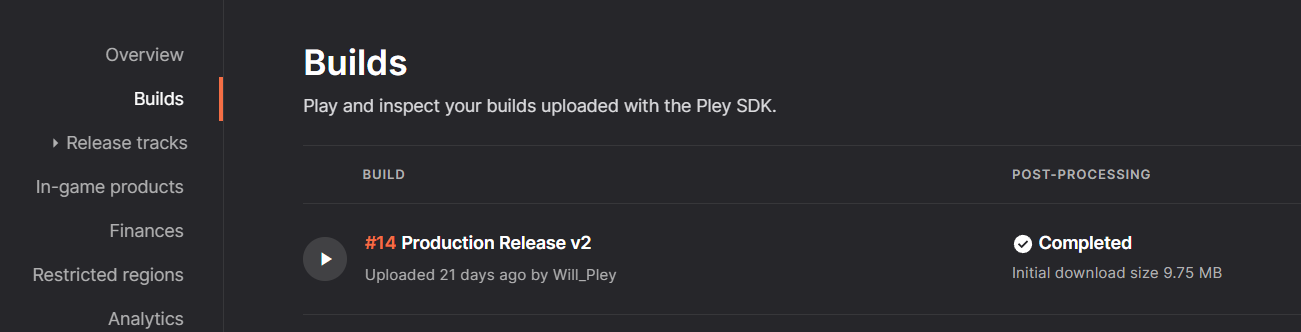
2. Game Settings (Optional)
Now is a perfect time to update the settings, upload your visual assets, and overall create a customized experience of playing your game! This is optional and not required to play the game right now!
This is done from within the Pley Game Manager > Game-Project > Game Settings.
Game Settings, Game Presence, & Visuals AssetsBefore launching, you should set up the visual presentation of your games; logos, splash art, and loading screen visuals. The Game Settings documentation makes it easy to set up!
3. Creating a Release
Now, we are going to create a playable release of your game.
For now, let's make your game build playable on the web!
1) Under Release tracks in the Game Manager you find the three release tracks
- Production
- Open Testing
- Closed Testing
2) Click on a release track.
3) Under "Releases", you can set any build live instantly. Note that there are multiple requirements you must fulfill to set builds live on the production release track.
5) Press Publish to[Release Track] to publish the release. The build will be set live instantly.
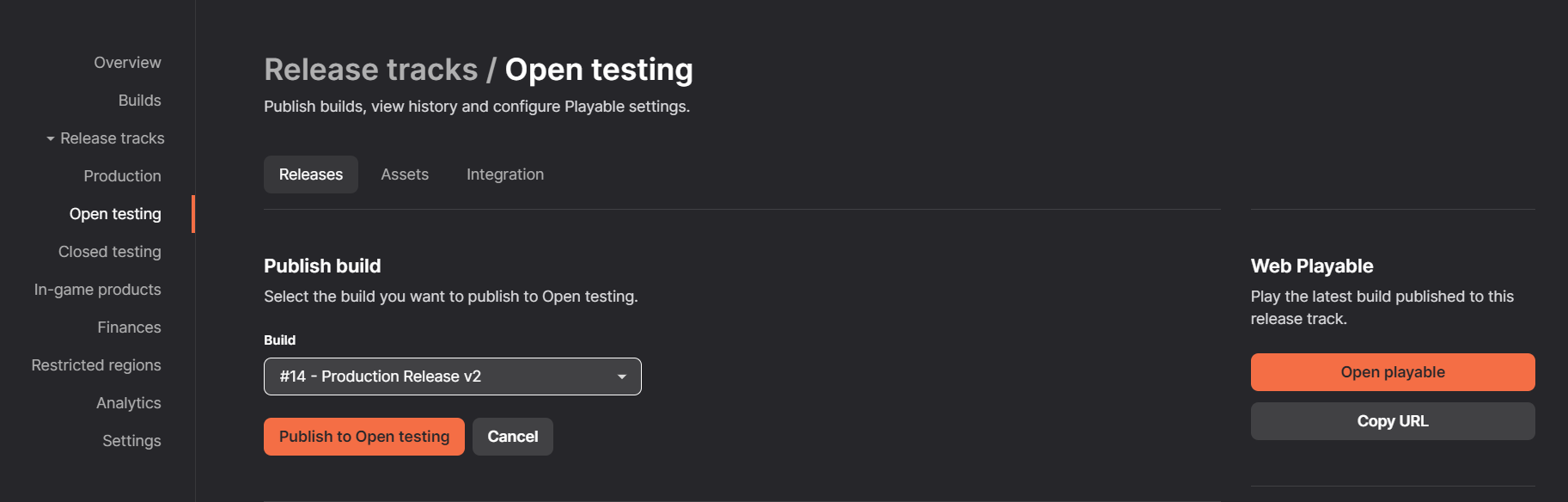

Only one release can be live per game, and will be the game version players can play, either on Pley or through an embedded Iframe!
Game Released!Congrats, your game is now running on Pley!
If you have a game site set up, you can instantly play the new release there (game.pley.com or game.com).
Otherwise, reach out to us and we'll help you set it up!
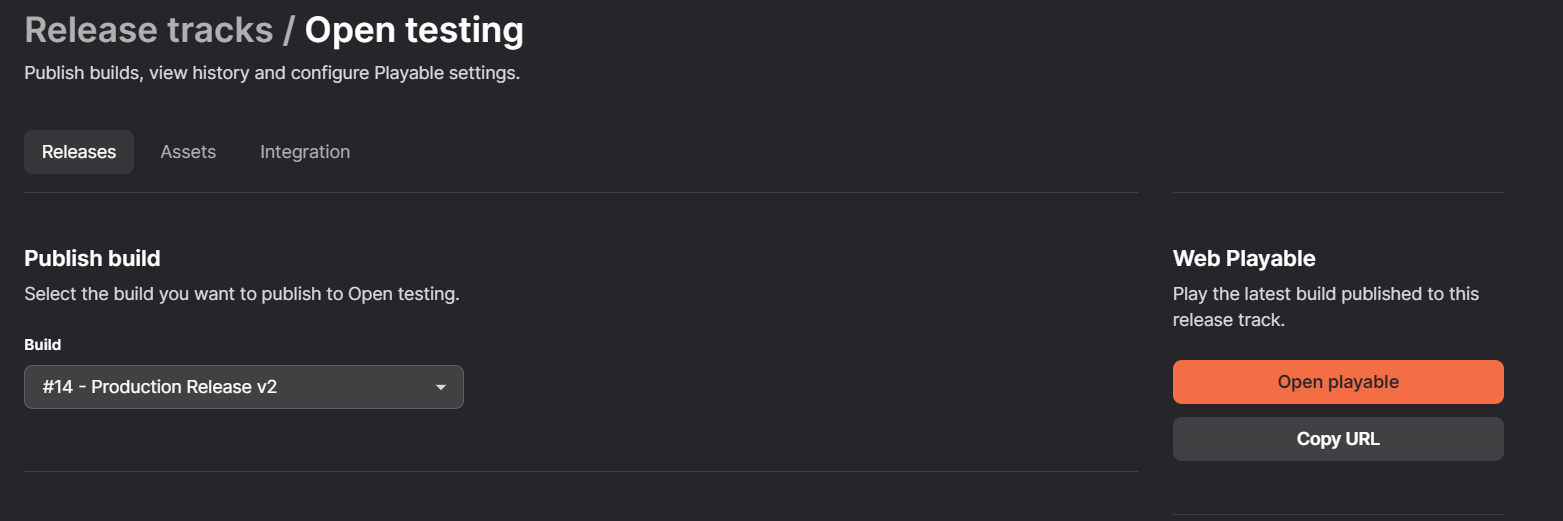
Where is my game?By default, your game can be played through the Web Playable, easily found in the Game Manager!
However, reach out to us and Pley will set you up with your gamesite under any domain you own.To learn how to integrate the playable onto your website, read this guide!
Updated 4 months ago