Building with Pley
Let's make a playable build!
PrerequisitesThis article assumes you have the Pley SDK installed, and have logged in with your developer account.
Click here if you don't!
Access the Pley SDK by navigating to Windows > Pley > SDK in Unity.
Make a Pley build
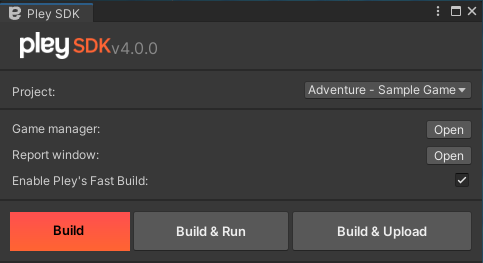
The Pley SDK for Unity is the fastest way for a Unity game to reach the web.
1) Select the right Game-project (Game: Your Amazing Game)
2) If it is visible, enable Pley Fast Build to speed up the building process (Always enabled for SDK 5.7.0 and later)
3) Click Build in the Pley SDK window.
4) Before building, Pley will run an analysis of your project that identifies potential issues. If any critical issues are found, click Open report window. Here you can easily fix any detected issues by clicking the Fix buttons.
5) Now that all critical issues are fixed, click the Build button again to start building.
6) Once Unity is done building, your first Pley build will be ready ✌️
Having build problems?Sometimes, WebGL doesn't support some of your game's libraries or functionalities. Unity does not warn you of these incompatibilities. Often, the game needs to be ported to web. Read more about our standardized porting process here.
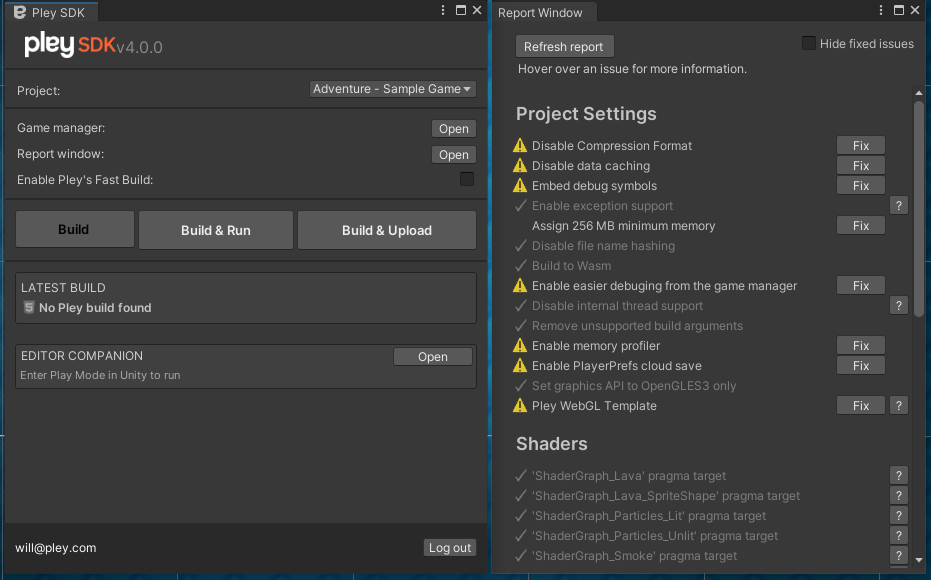
The SDK Report window will automatically detect and one-click fix optimal settings for WebGL porting.
Custom build pipelinesUsing a custom build pipeline? No problem!
Integrating Pley with your custom build pipeline is easy. Read more...
Upload your build to Pley
Pley Game ManagerGames uploaded through the SDK end up at Pley's Game Manager — a web-dashboard where you can manage, update, and polish your game hosted on the web. Pleysolves all hosting and web-technology for you; you simply use the Game Manager (Requires Pley Developer Access)
All that is left now is to upload your build to the Pley platform. 👍
1) Click Upload to upload your build to the Pley Game Manager. You'll be prompted to enter a build description, visible only in the Game Manager.
2) Once the upload is completed, the Game Manager will open, and your build will be queued for Pley's automated post-processing.
You can run the build right away, even if post-processing has not yet finished 🏁
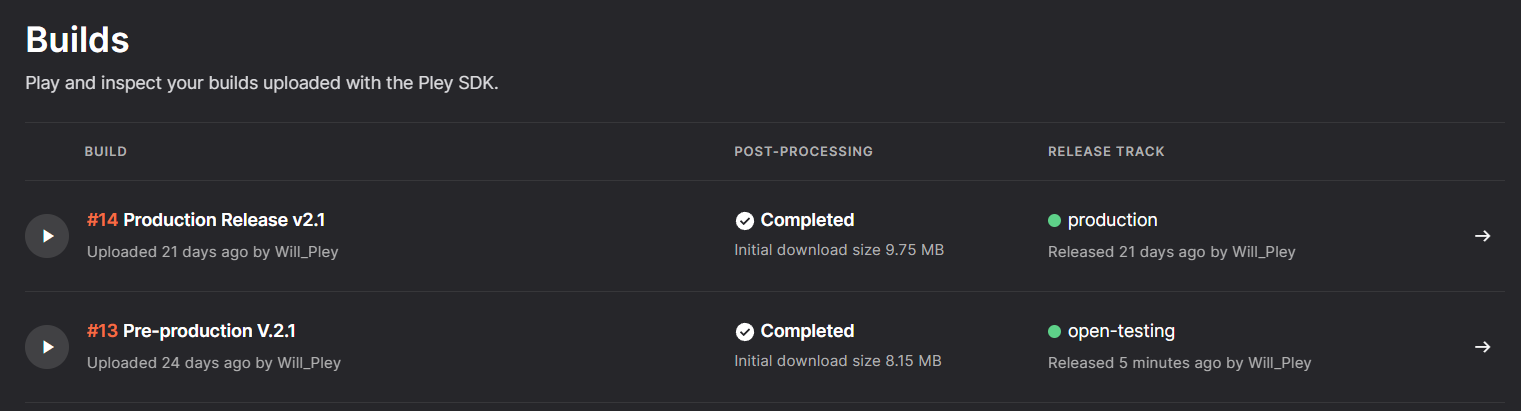
Builds uploaded to the Game Manager (manage.pley.com ) can be viewed and tested under Game Project > Builds.
Build Uploaded | Success!Congratulations, you have uploaded a build on Pley.
You can test-run an uploaded build by clicking the play button for that particular build in the Game Manager.
Game Manager > Builds > Play Button
Testing your build in the Unity Editor
1) Click Run next to your latest build.
2) Now click Open in browser to open your build in the Pley Game Manager.
3) Excellent! If all went well, you're now running your game on Pley — on the web!
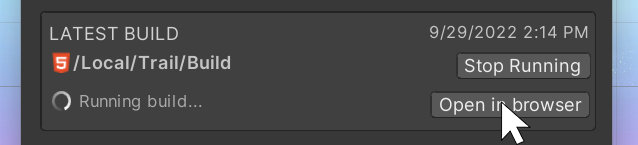
Updated 4 months ago