Importing products from Google Play
How to keep products on web and mobile in sync.
Use the Pley Game Manager to fetch the products automatically, and sync them with your web game.
- Go to the In-game products page in the Game Manager
- Click "Import from Google Play Console"
- Authorize Google Play Console access by logging in with your Google account.
- Type out the package name of your game (e.g.
com.studio.game) - List the changes.
- Accept the changes.
- Imported pricing is based on USD pricing, converted to Pley's price tiers.
- Product IDs will match 1:1.
- Product Names will match 1:1.
| New Products | Any products found in Google which did not exist on Pley. They have been added to Pley. |
| Products Updated | Any products added with same ID as another product will update name / price. |
| Products Removed | Any products which existed in Pley, but is now set as "Unpublished" in Google is removed. |
| Products Ignored | Any products not in Pley set as "Unpublished" in Google or already exists 1:1 is ignored. |
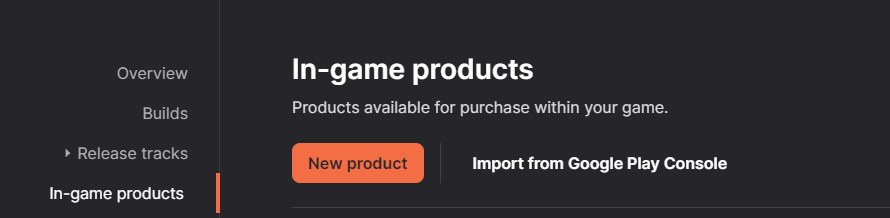
To import products, visit Project > In-game products and click "import from Google Play Console.
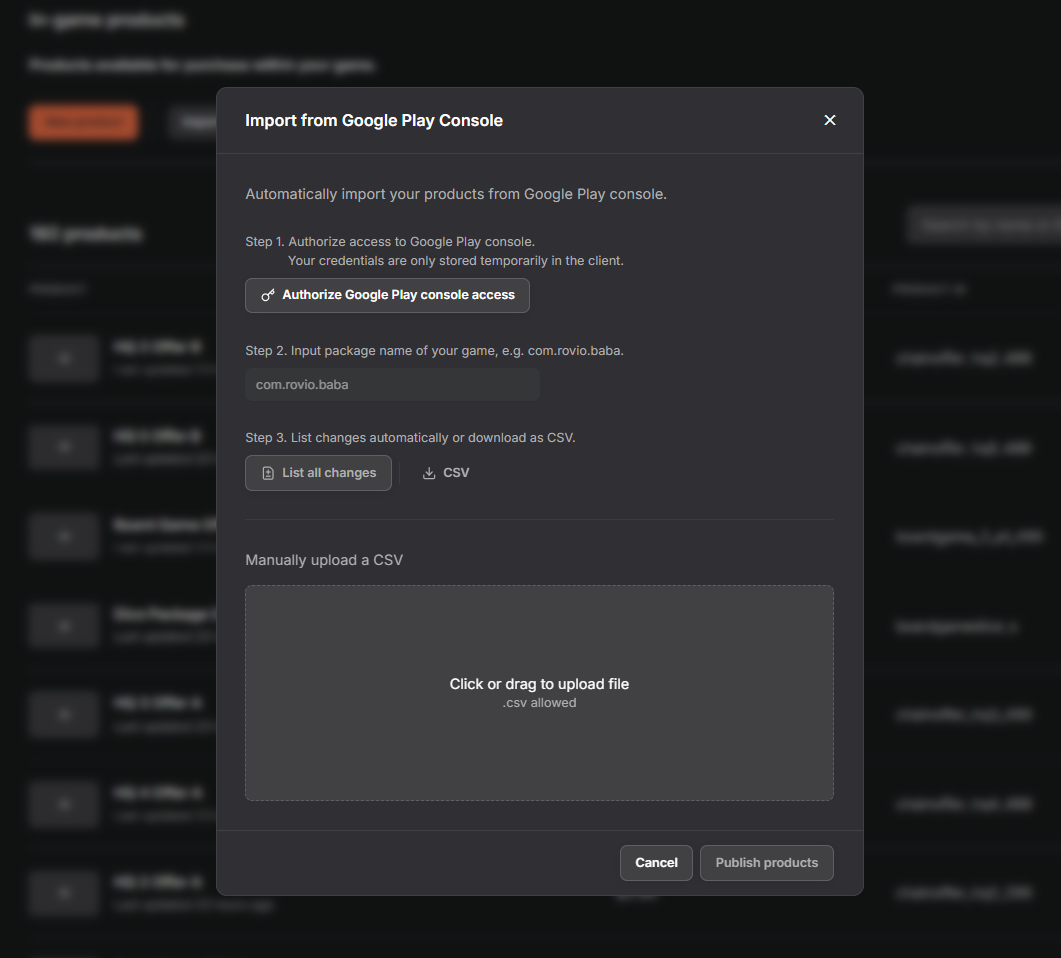
Either import the products by API, or download the CSV.
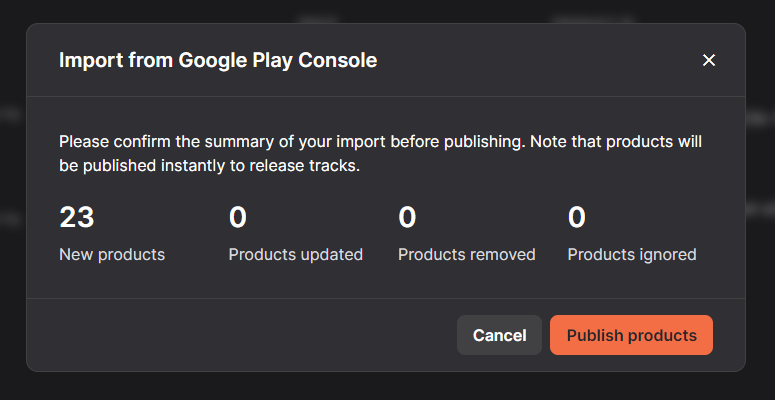
Publishing imported products will instantly be available for your game to request purchases for.
Import / Export CSVYou can also export the CSV from Google Play console by pressing the "CSV" button. You can then download the CSV, make changes to it manually, then upload it in the "Manually upload a CSV" field.
Updated 3 months ago