Configuring Your Game
Here you'll add the images, links, & text your players will see on Pley!
Game Settings
Within the Game Manager (under Project > Settings) you can configure your game.
- Get Game ID (for HTTP API calls)
- Game Title & Game Logo
- Descriptions, Support links, Legal
- Enable Ads
- Enable Account Linking
- Set Game Site URL (Required)
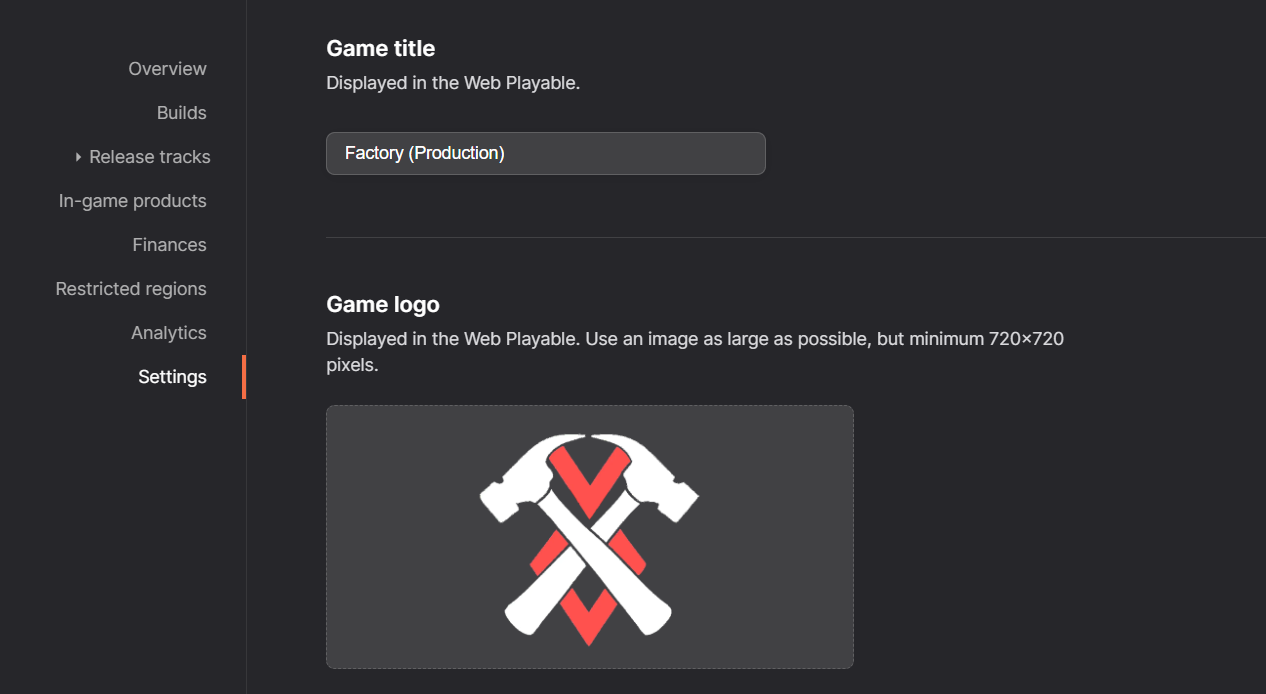
Visual Assets
Before publishing a build on Pley production release track, you must upload a set of visual assets.
- Organization Logo
- Game Logo
- Cover Art and Loading Image
These are configured under the Assets-tab in each release track.
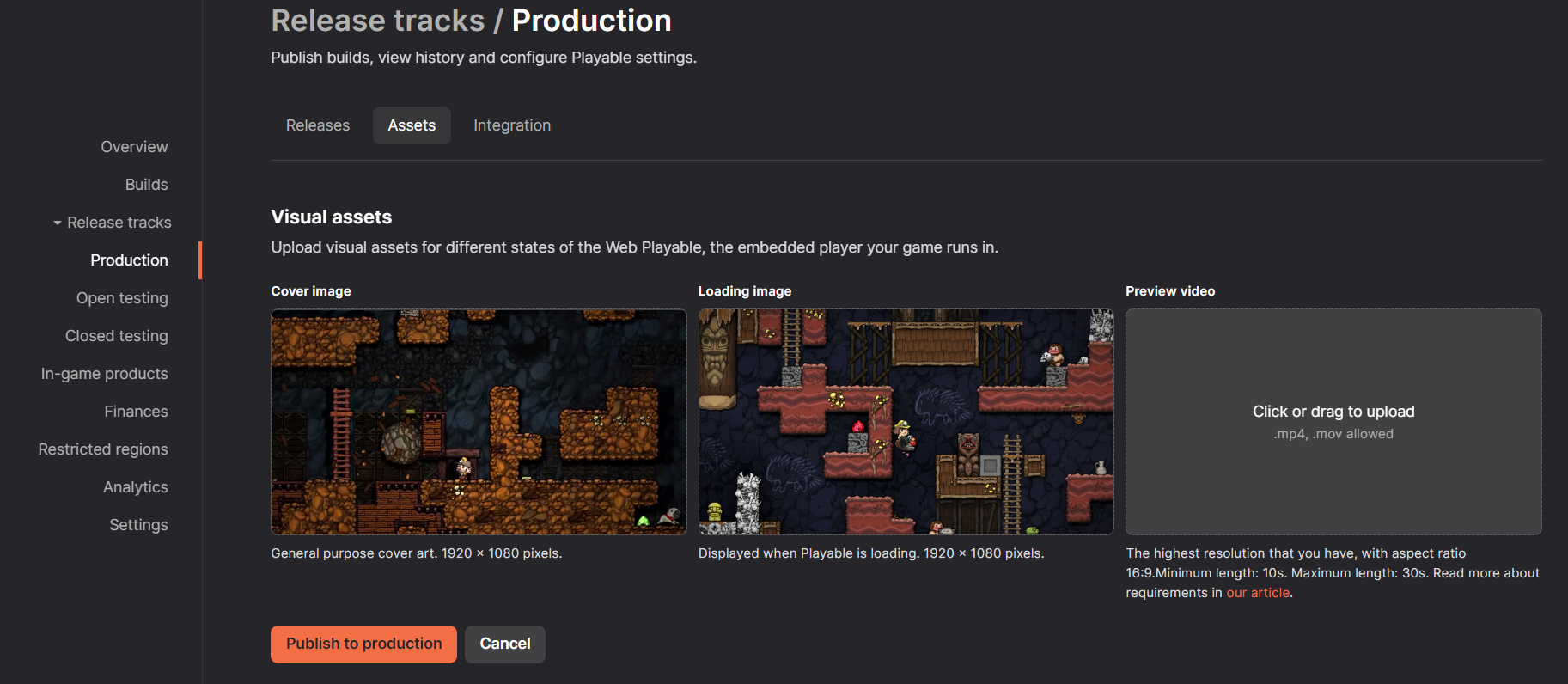
Updated about 1 month ago